Notification With a Large Image
Including a large image in your notification can grab more attention compared to notifications without one. As a result, it improves engagement and increases your return on investment (ROI). With AlertWise, you can easily create a notification with a large image. Here’s how:
Steps to Create a Large Image Notification
- Log in to your AlertWise dashboard.
- Navigate to
Notification > Sendand click on Create Your First Notification. - Click on New Push Broadcast and enter the notification title, message, and URL.
- Refer to this guide for designing your first push notification.
- Add an image under Notification Icon Image to send to your audience.
Enabling Large Image Notifications
-
To send a Large Image Notification, enable the toggle button and click Choose Image.
-
You can add images from:
- Your Local Disk
- A Web Address (URL)
- The Gallery (previously uploaded images from other push broadcasts)
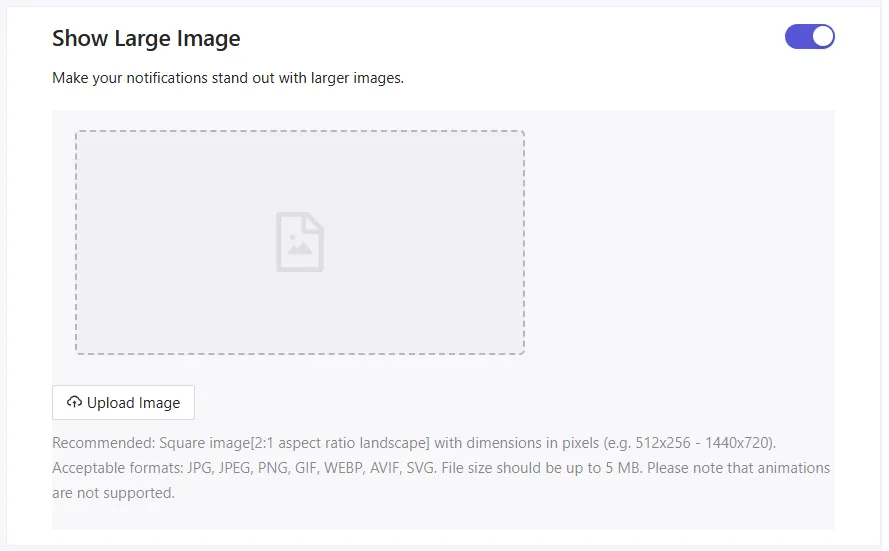
Image Size Guidelines
| Image Type | Size (px) | Supported Devices |
|---|---|---|
| Notification Icon Image | 192 × 192 | Mobile & Desktop |
| Large Image (Desktop) | 360 × 180 | Chrome 52+ |
| Large Image (Mobile) | 360 × 80 | Mobile Devices |
- The Notification Icon Image should be a solid square image for best visibility.
- You can choose to send different images based on the device type (Desktop/Mobile).
Finalizing & Sending the Notification
- Once the image is uploaded, click Use to add it to your push notification.
- Scroll down and click Save and Send/Schedule (bottom right of the AlertWise dashboard).
- You’ll be redirected to the Audience tab where you can:
- Send to All Subscribers
- Choose a specific audience segment
- Click Save and Send/Schedule again.
Sending or Scheduling the Notification
- Under the Send/Schedule tab:
- To send immediately, select Begin Sending Immediately and click Send Notification Now.
- To schedule for later, set the date and time accordingly.
Need Help?
If you run into any issues, please contact our support team. We’re happy to assist you! 🚀