Quick Setup
AlertWise enables you to turn website visitors into web push subscribers. A subscriber is anyone who clicks “Allow” on the subscription popup you set up on your site. Unlike email or SMS campaigns, web push notifications do not collect personal information such as emails or phone numbers. However, they allow you to engage with subscribers even when they are not on your website.
Install AlertWise
Add an app
After you log on to the AlertWise platform, the next step is to add an app. From landing page perform the following steps:
- Visit AlertWise
- Click on ‘New Website/App’
- Enter a App/ Site Name
- Enter Site Url
- Enter Badge Icon Url for your notification
- Upload or use existing Notification icon url
- Site Name: This is name of your app/site.
- Site URL: This must be the exact origin (URL) of your site. For example, if your site is
https://mydomain.com, don’t usehttps://www.mydomain.com. Follow the Same-origin policy for more details. - Badge Icon Url: This is badge URL of your app/site, which will diplay on notifications prompt.
- Notification Icon Url: This icon is used for web push notifications and prompts.
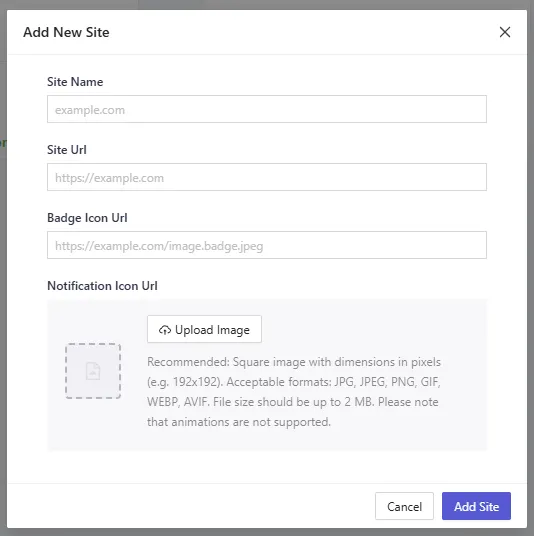
- To complete your setup, click on the “Install” button. This will display all necessary installation documents.
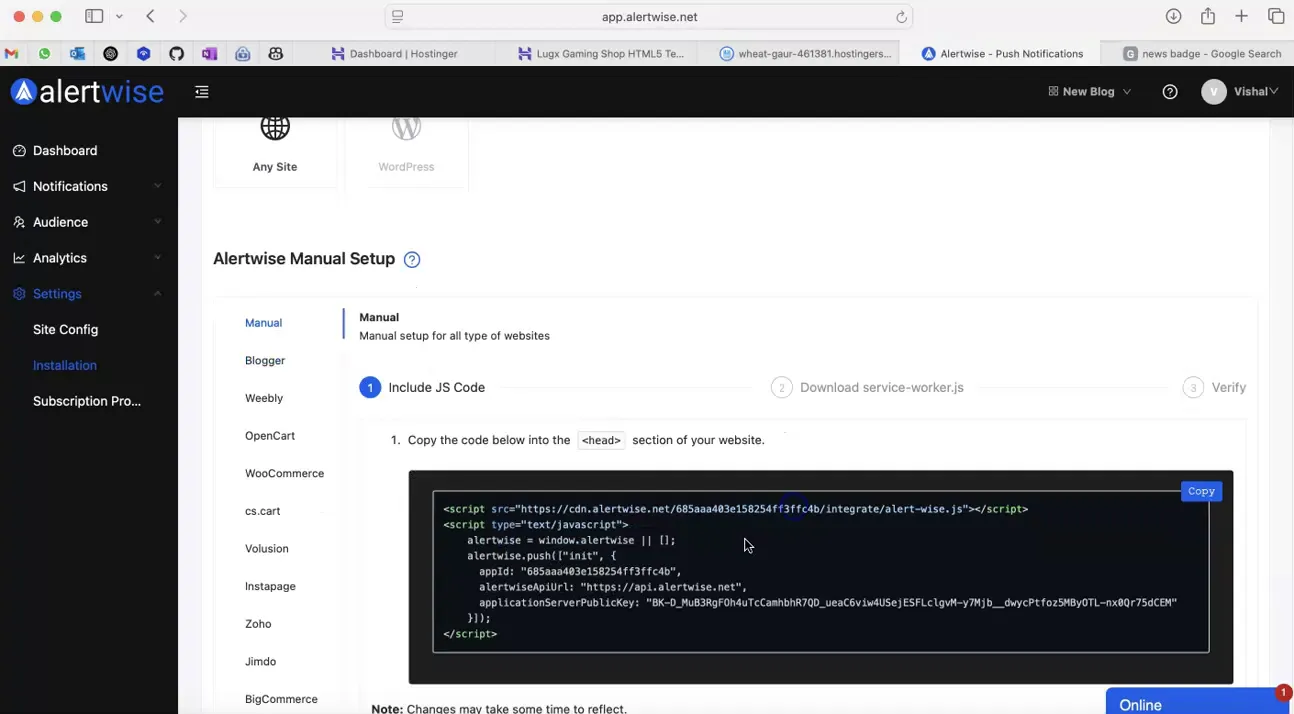
- For website integration, select the first option if you want to integrate Alertwise with manual/any type of website. Alternatively, if you are using WordPress, proceed with the specific instructions.
- Begin by adding the following code to the head section of your website.
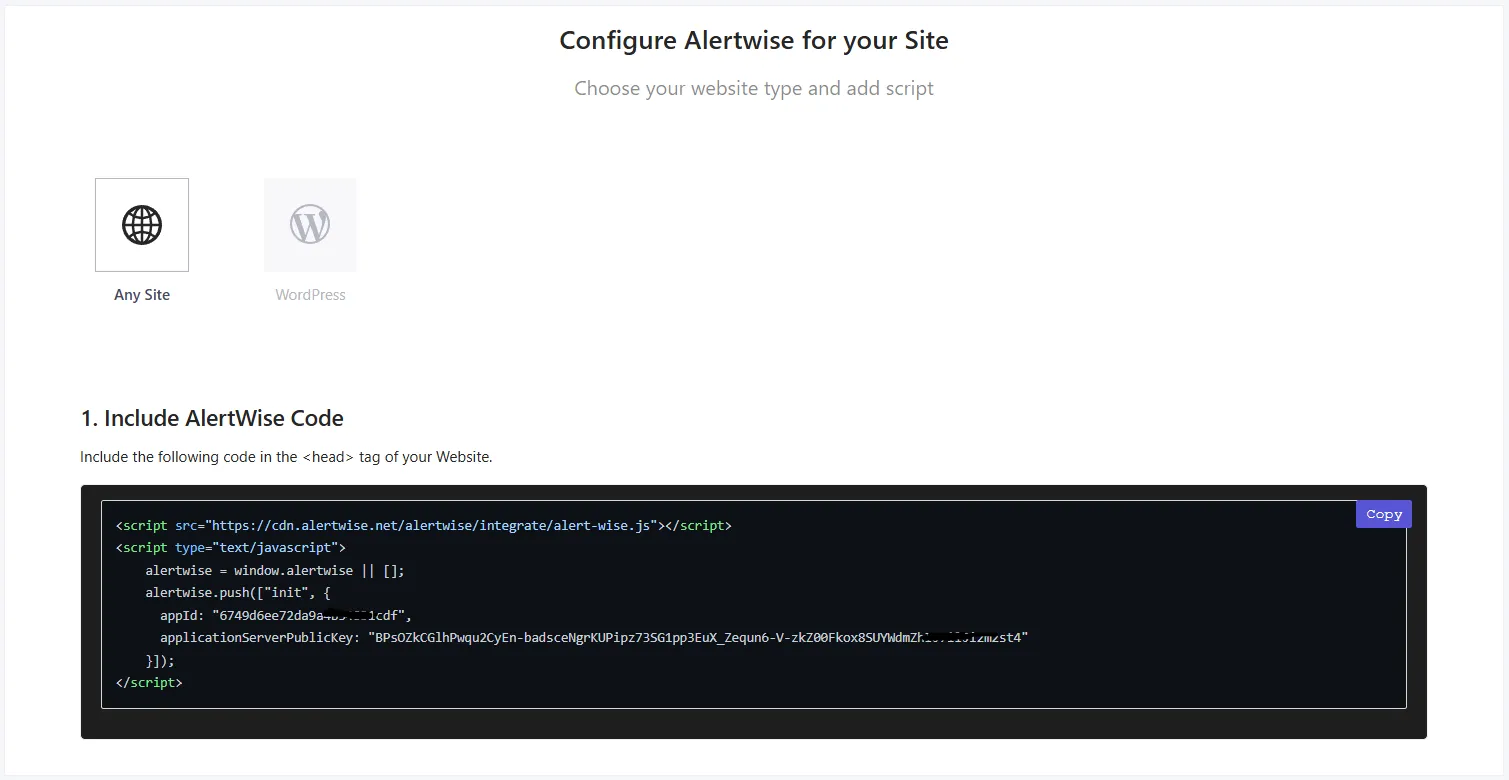
- Download the file named
serviceworker.jsand place it in your project’s root directory. Click the download button to proceed. - To test the integration, refresh your website’s homepage. You should observe that the website is successfully added.
Selecting the Subscription Opt-in
Now that you have completed adding the code. You can configure the subscription opt-in.
You can navigate to Settings > subscription-prompt.
You can choose either of the Subscription Dialog box styles by switching on the Toggle button.
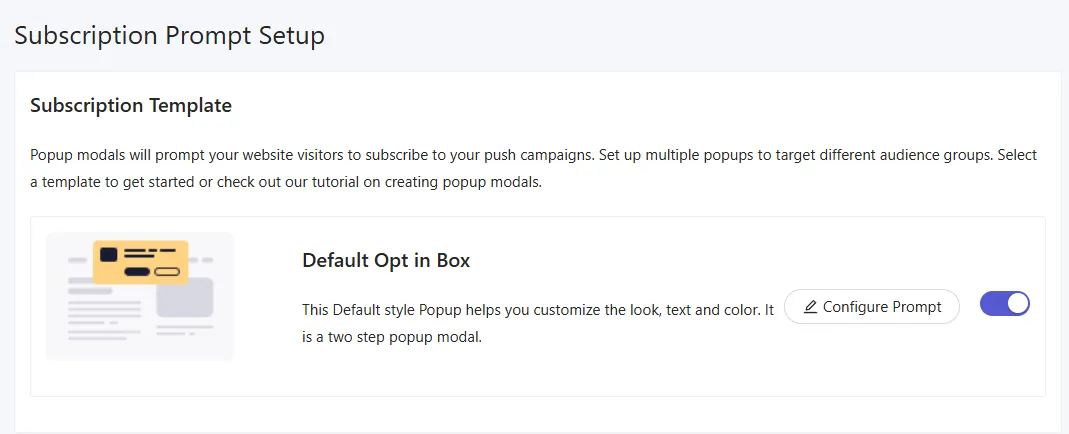
You can customize the Opt-in styles to match your business needs. The Push Single Step Opt-in enables one-click subscriptions, while the Double Step Opt-in offers customization options but requires two steps for visitors to subscribe.

Once you have completed the editing click on Save and Choose Display Options » Save and Enable Prompt.
Create Your First Notification
To create the first push notification, navigate to Notifications » Send.
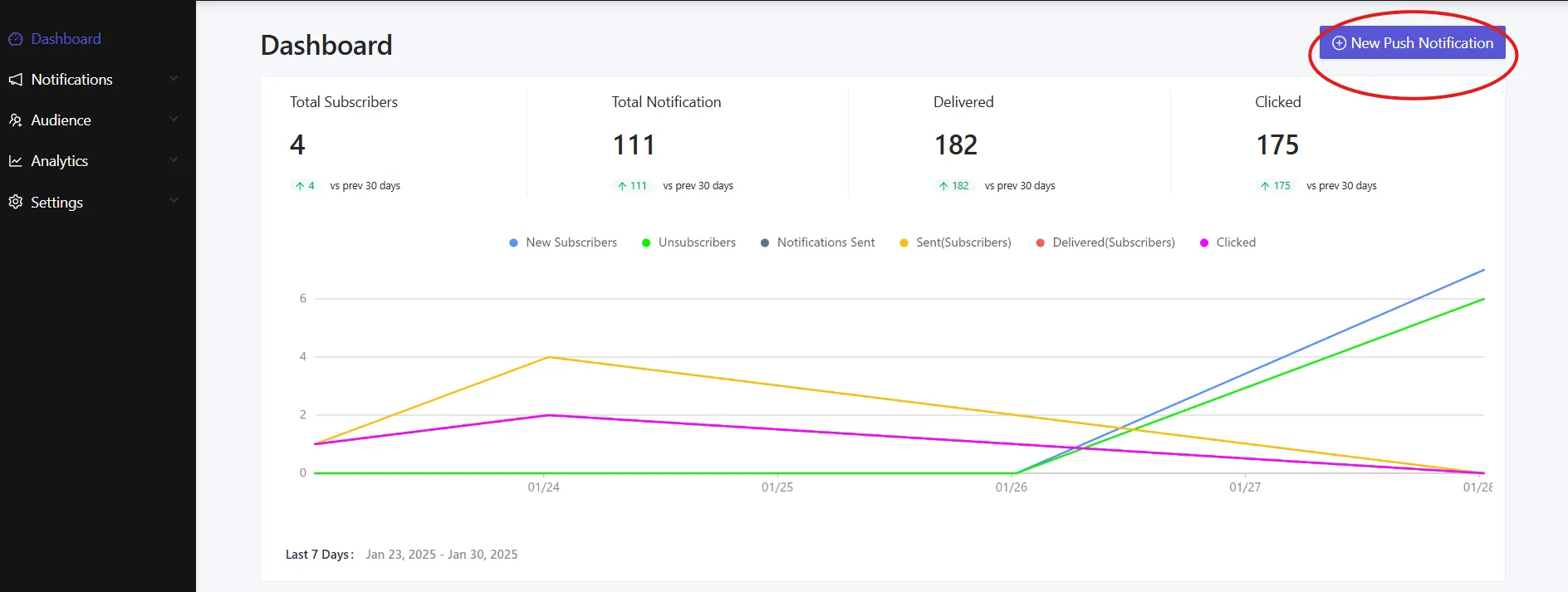
Under New Notification, enter the notification title, message, URL, and an image. Ensure the content adheres to the character limit and image size requirements while setting up the campaign.
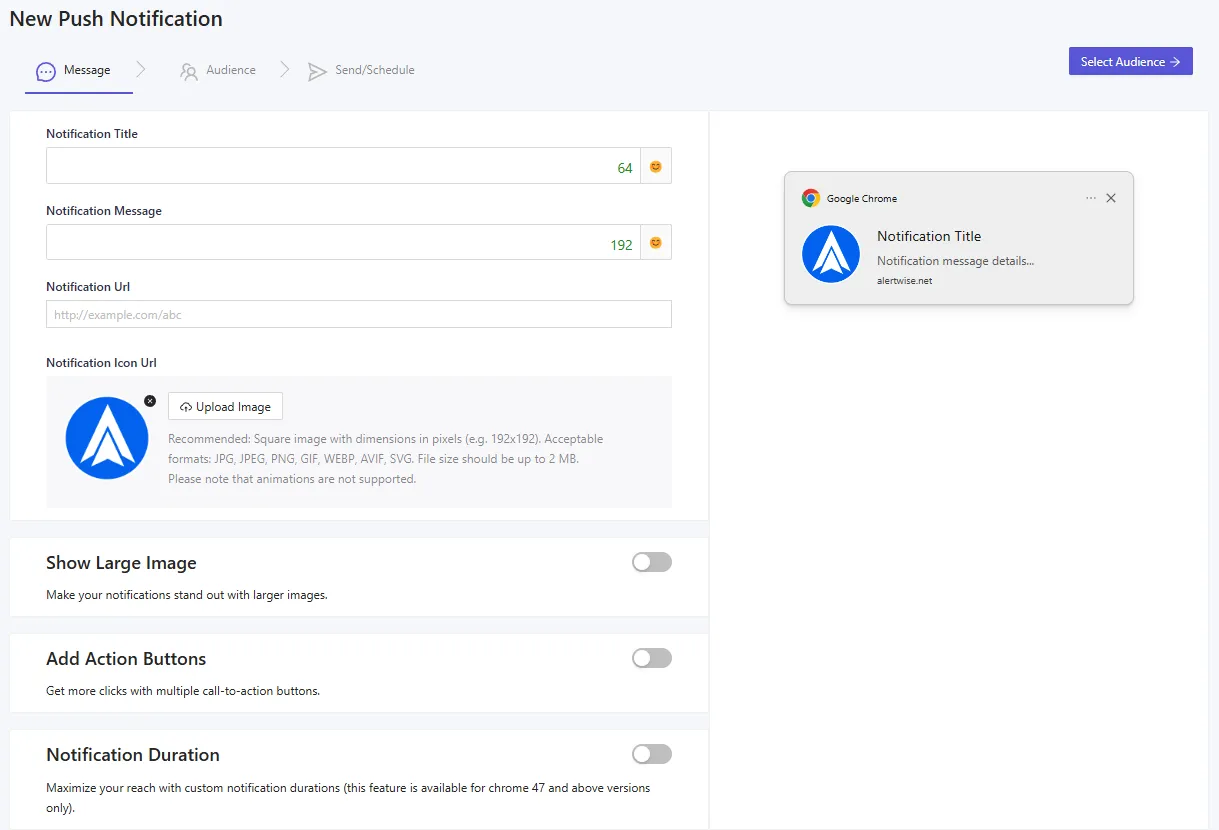
Then select Save and Select Audience band on the next tab select Send to All Subscribers » Send.
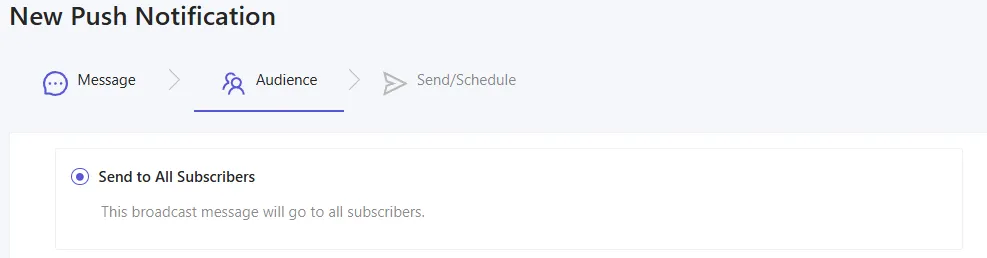
You have now reached the end of the challenge and you are all set to use AlertWise.